Template - CSV
How to use a CSV as a template
To add variables to use as placeholders in Infiniti, add mustache placeholders in the cells where you want data to be populated in.
To prepare your .csv template for Infiniti, using Microsoft Excel.
Add a mustache placeholder in the cells where you want values to be inserted from the Infiniti form.
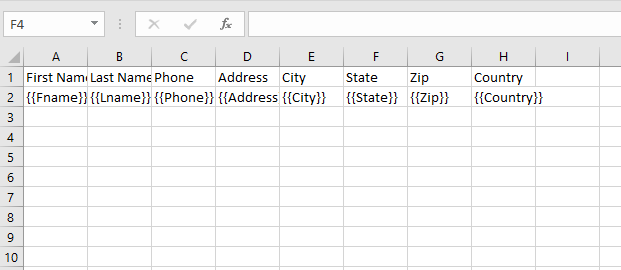
Once complete you will need to save the file as a .csv file.
Within Microsoft Excel, go to file save as
Change the save as type to CSV (Comma delimited) (*.csv) and save to file.
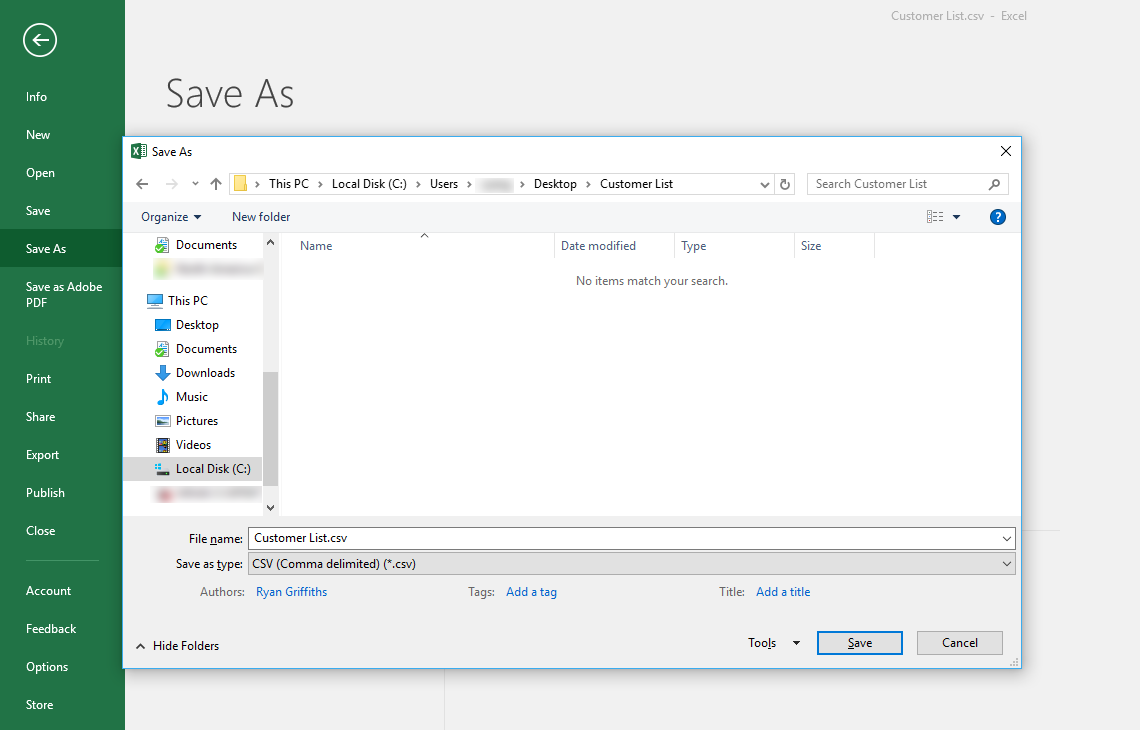
Open your project up in design.
Add a template to the Finish page.
Browse to the .csv file, created above and click ok.
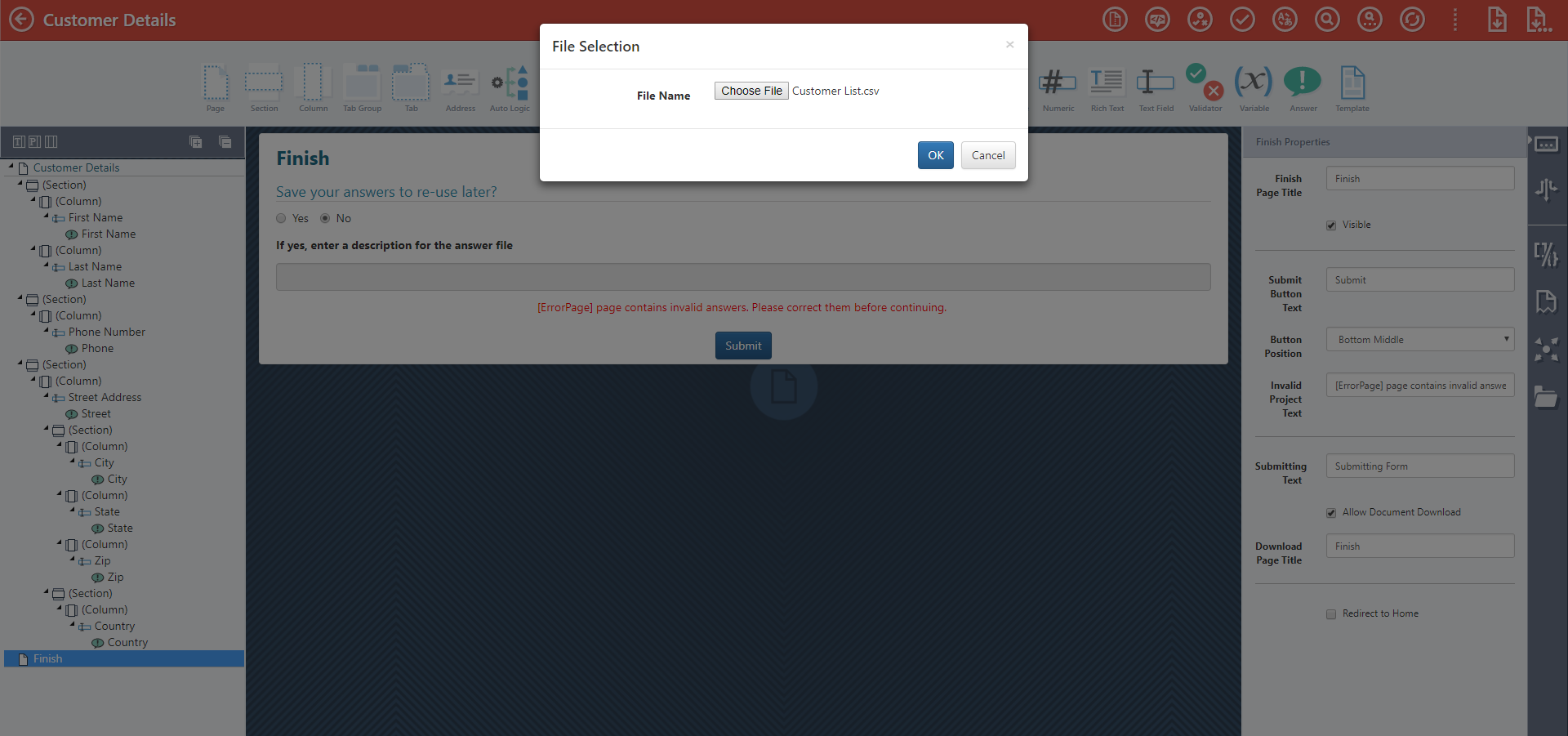
The placeholders will now load from the placeholder tab of your template. You will be able to map these to your questions.
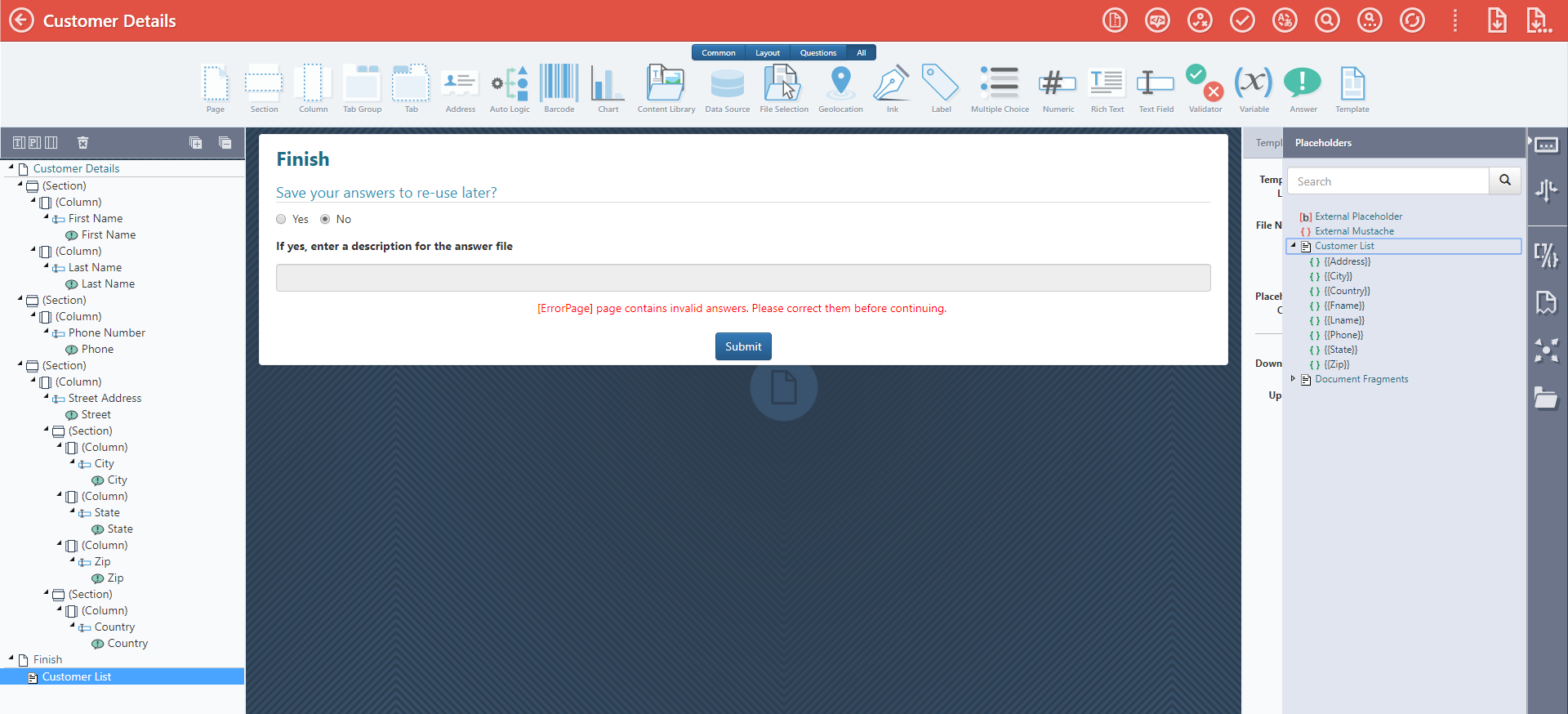
Upon completion of your Infiniti Form, a CSV file will be produced.

How to set up a content library file as a data source
The CSV Connection Type allows you to use .CSV (Comma Separated Value) files in your content library as a data source.
CSV files can be uploaded to your Content Library by selecting the Attachment option when uploading a New Content Item.
1.In the Manage interface, click on Data Sources in the side menu
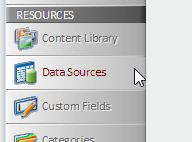
2.Then click New Data Source in the top left corner.
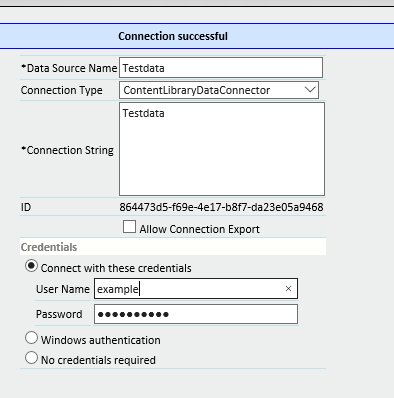
3.Type in the desired Data Source Name and then change the Connection Type to ContentLibraryDataConnector.
4.Change the Connection String to the exact name as the CSV file to which you are connecting.
5.In the Credentials, enable the Connect with these credentials radio button and type in the User Name and the Password of your account, or an account with access to data sources on the tenant.
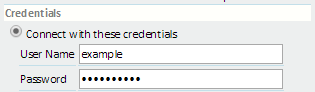
6.When you have completed these steps, click the Test Connection button at the top left of the page to ensure a successful connection to your new data source.
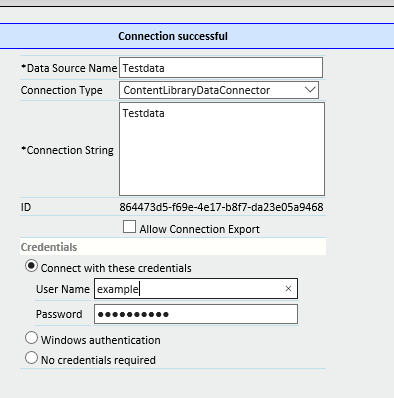
7.After you have successfully connected to the data source, click the Data Objects button.
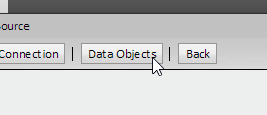
8.and add a New Data Object.
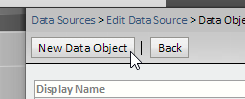
9.And enter a new Data Object Name/Definition and Display name.
10.Click Save. If completed successfully, you will now see the available key fields unique to your data source.
Updated over 6 years ago
