Custom Fonts
You can enable custom fonts in generated output documents in Infiniti without needing to install them on the server. This is especially useful for Azure PaaS deployments.
- Open the custom fonts file and click on Install button to install the custom font in your local machine.
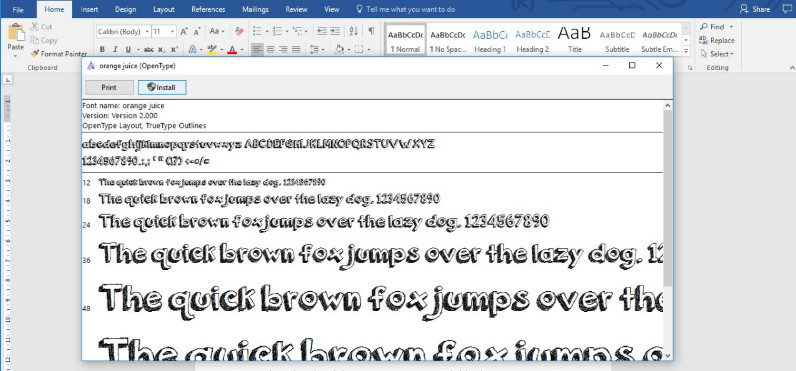
- Create the Word document which will be used as a template for Infiniti project with the custom fonts text.
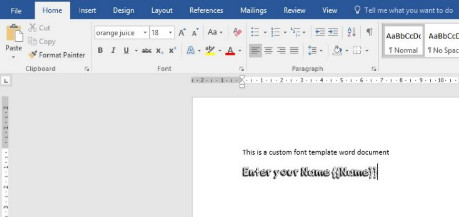
- Click on File and then click the Options button in Word. A window will pop up as shown below.
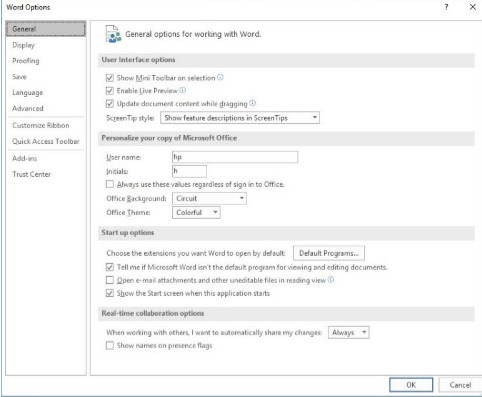
- Click on the Save button and then click the checkbox ‘Embed fonts in the file’ and click OK.
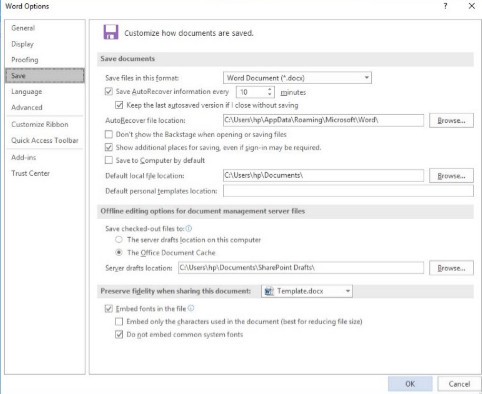
- Create a new project in Infiniti which will be using this Word template.
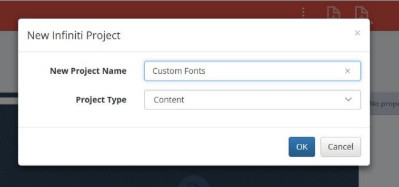
- Browse to find the Word template and add it to the project.
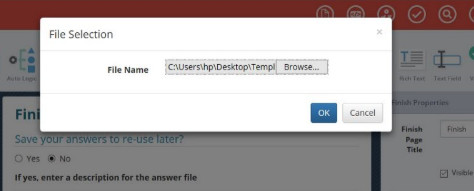
- Publish the project in Manage.
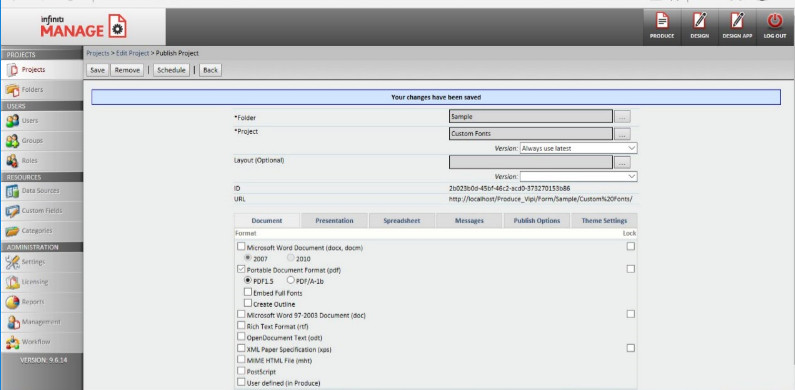
- Execute the project.
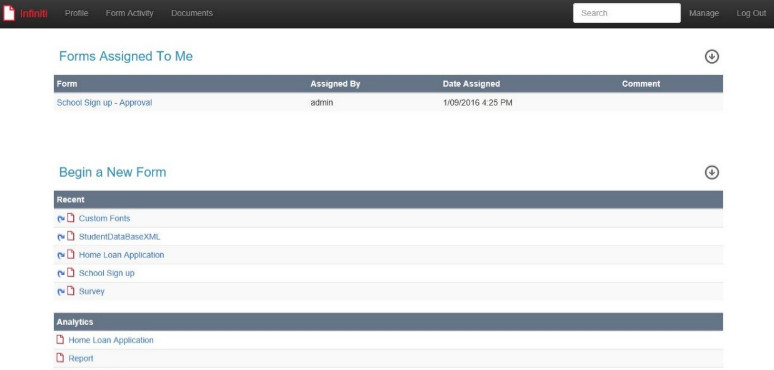
- Fill the details on the form.
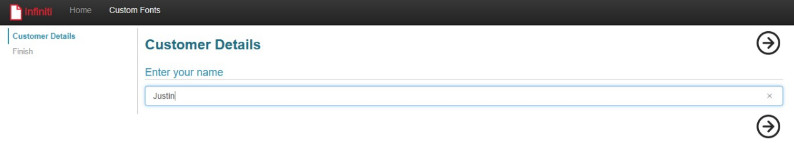
- Download the .pdf.
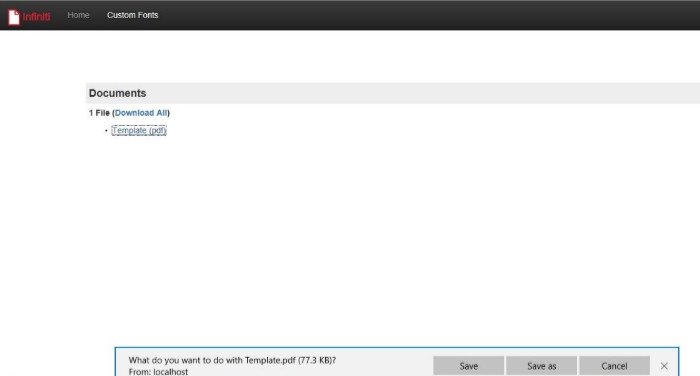
- Open the PDF and notice the placeholder has been replaced by the name entered by the user. It will be displayed in the custom fonts which were selected.
Updated over 6 years ago
