Using Scheduler
Overview
The Infiniti Scheduler is by default a Windows service that checks and executes a collection of jobs due for completion at regular intervals indefinitely until closed. Windows services are registered once on a server, so it supports one Infiniti environment only.
For instructions, Installing Scheduler see Infiniti Scheduler Install.
Scheduled project definitions can be edited from the Manage > Management menu. Select the Definitions button to see a list of all defined scheduled tasks and their next run date and time (if they are a recurring project or scheduled for the future).
From here you can click on the Definition name to edit the definition and view the details of the task run history. When editing a definition you can only change the name and whether the task is enabled or not. If you need to change the run times and/or intervals you will need to delete the task and recreate it.
Disabling a task
If you disable a task it will cease to run. However the scheduler will continue to process the task and update the potential next run time if the task it recurring.
Enabling a task
If you re-enable a task, be careful. Check the next run date in the Definitions list before enabling a task. If the next run date is in the past when you re-enable the task the scheduler will process the task as soon as it next runs. It is best to wait until just after the next time the scheduler is set to run, so a future date is calculate, and then re-enable the task. The task will then run at the future date set.
How often the run date will be recalculated depends on how the scheduler is configured.
Past run dates for which a task was disabled at the run time are not "queued" for future execution when the task is enabled, they are discarded at run time.
Running multiple instances of the scheduler on one server
For servers hosting multiple instances of Infiniti, the scheduler application (or multiple instances thereof) can be run from the command line using a "-console" parameter. When using the "-console" parameter the service will run all tasks due for completion at that point in time and then immediately exit.
The console mode allows scheduling tools such as Windows Task Scheduler to process the due tasks on an ad-hoc or timed basis.
Note:
Chosen Scheduler tools should not overlap executions of the InfinitiScheduler.
For the service to run in “console” mode pass the -console parameter at execution time as in the examples below:
IntelledoxScheduler.exe -console
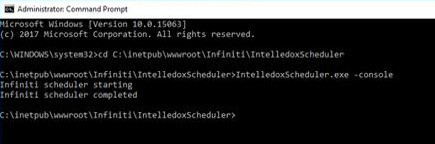
Updated 5 months ago
